How to Disavow Links Using Google Webmaster Tools
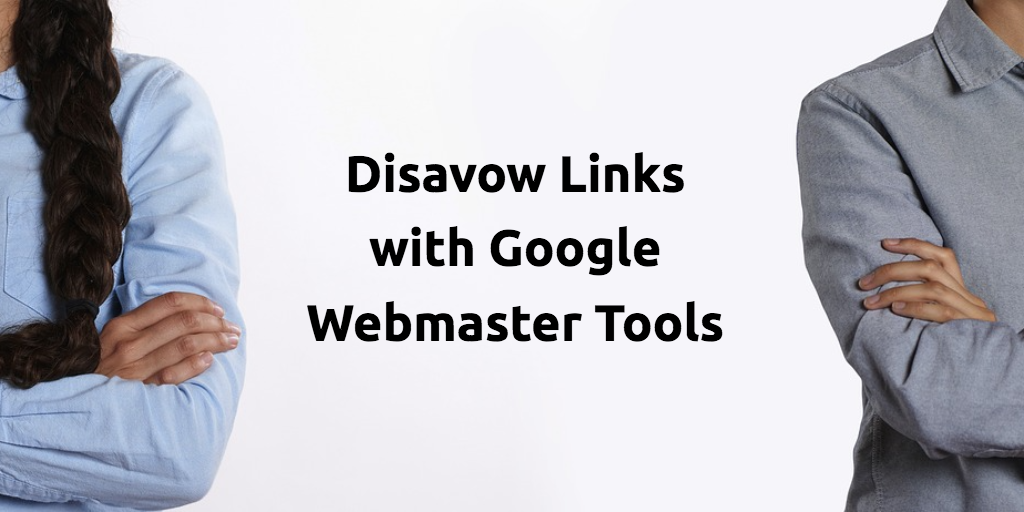
 I’m sure if you’ve read enough of our blogs by now you know how awesome links are. Which means that you probably think that all links are great, right? Wrong. Actually some links could be hurting your SEO. Sites that are considered spam by Google will often link to hundreds, sometimes even thousands, of sites within one page. If Google catches one of your links on that page, you’re in trouble whether you put it there or not.
I’m sure if you’ve read enough of our blogs by now you know how awesome links are. Which means that you probably think that all links are great, right? Wrong. Actually some links could be hurting your SEO. Sites that are considered spam by Google will often link to hundreds, sometimes even thousands, of sites within one page. If Google catches one of your links on that page, you’re in trouble whether you put it there or not.
Luckily, Google offers a way to distance yourself, or “disavow” these links. We would like to warn you that you should never disavow links unless you’re absolutely sure that these links are harmful to your SEO. Otherwise, you can permanently damage your SEO.
Here’s how you can check your links in Google Webmaster Tools.
- Go to your Webmaster Tools home page, and click on the site you’d like to disavow links to.
- Go to the dashboard and click Traffic. Then click Links to Your Site.
- Click on Who Links the Most, and then click More.
- Click Download more sample links. You can also click Download latest links, if you’d like to see dates.
Now, here’s how to disavow links that are considered spam:
- Click the link to navigate to the Disavow Links Tool.
- Select the Website you’d like to disavow links to.
- Click the Disavow Links option.
- Choose a File
