How to Give Access to Google Analytics
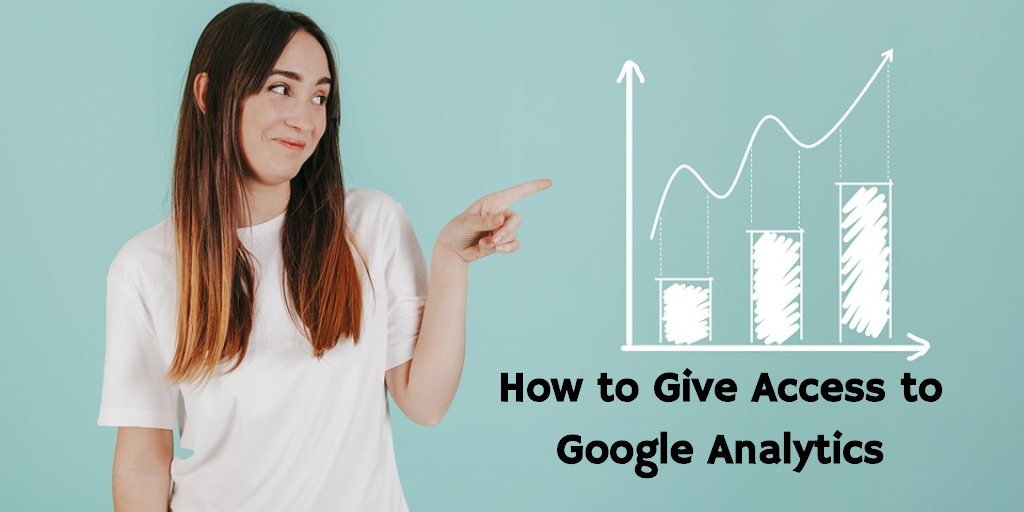
One of the first things we do with any new client is to gain access to Google Analytics. Earlier today one of our clients enquired on how to give access to Google Analytics. Even more, it’s a relatively easy process and one that you can set permissions to allow people only certain kinds of access to your account.
How to Give Access to Google Analytics
- Log into Analytics. – The first step is to log into your Google Analytics account. This will give a list of all of the websites you currently measure.
- Click on Admin – In the top right hand corner, click on the admin tab.

- Click on User Management – If you want to give access to all properties click on User Management on the left, if you want to give access to only a specific property or sub domain on the account select the property and click on the right.
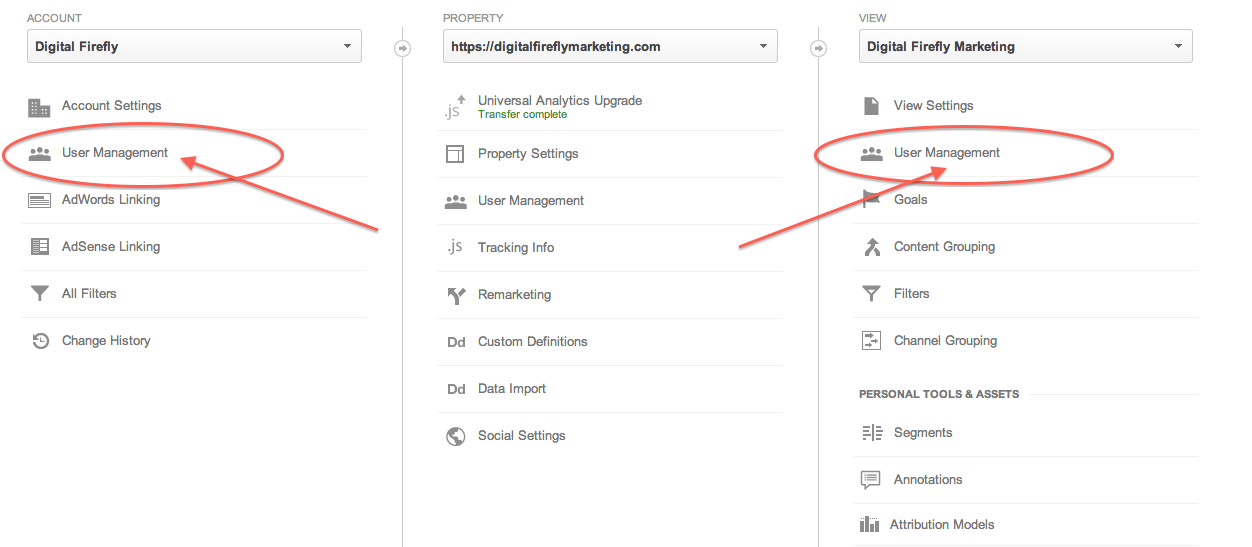
- On Add permissions – enter the email of the person you want to add to your analytics. There are four different permissions you can add.
- Manage Users – Users can add/delete users to the account
- Edit – User can edit the account meaning they can addviews, filters, goals, and different properties
- Collaborate – User can share different assets within analytics like dashboards and send them to other users
- Read & Analyze – Can see report information but can also manipulate data with filters and dimensions

Google analytics is a great tool for website publishers to track data and share it with marketing vendors. Moreover, knowing how to give access to Google Analytics is the first step in having this data shared.
