How to Use the Google Keyword Tool
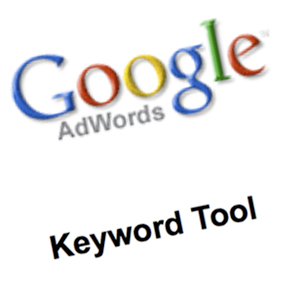 Here at Digital Firefly Marketing, we use the Google AdWords keyword tool when we do our keyword research. The Keyword tool is necessary for finding the right keywords for your site, as it shows you which keywords are best for your website in terms of the level of competition, and the volume of monthly searches- on a global and local (national) scale.
Here at Digital Firefly Marketing, we use the Google AdWords keyword tool when we do our keyword research. The Keyword tool is necessary for finding the right keywords for your site, as it shows you which keywords are best for your website in terms of the level of competition, and the volume of monthly searches- on a global and local (national) scale.
So when is this research necessary? When clients first come aboard they often have problems increasing their page rank, and are looking for the right keywords to accomplish this. Often the keywords that they currently have on their site are either not being searched enough, are high competition, or aren’t being used enough on the site. Some companies will even prefer to use “industry” keywords rather than the kind of keywords that will get them found. While that’s fine for people searching within their industry, the typical Google user probably won’t be inputting those keywords when they do their own search. That’s where we come in.
In order to use the keyword tool you need to have a Google AdWords account. When you are logged in, click on the “Tools and Analysis” option in the menu. Then click on the keyword tool option.
- In the “word or phrase” box enter any keywords you currently use, or you think might be a good fit for your site. Don’t be afraid to enter as many as you want, just be sure to separate them by using the next line.
- You can choose the industry you want to search for in the “category” box. This is not always necessary, but it might help to narrow the scope of your search.
- With the advanced options and filters button you can narrow your search by location if you’d like. This might be a good idea for small businesses who operate on a strictly local basis.
- Once you are ready to get your keywords click the search button. You’ll notice in the “Ad group ideas” box that all of the keywords you have entered are now displaying their level of competition (low to high), as well as the volume of global and local searches.
- For your keyword ideas, click on the “Keyword Ideas” tab. Here, you can sometimes find up to hundreds of results. You can save the ones you like, or download them all.
- To download a spreadsheet, click the “download” drop down menu. You can download your saved results, or all of your keyword ideas. You can download the keyword file in any Excel format that you’d like.
- When you open the Excel spreadsheet you’ll find your list of keywords. You’ll also notice that the level of competition has now become more specific, displaying numerical values rather than low, medium, or high. (Values range from 0-1) This will give you a much better idea as to which keywords you should target.
- Now you’re free to filter through the results on Excel, and choose the keywords you like best.
The fun really begins at step eight. We usually separate each of the keyword ideas by individual words, and list the words that come up the most. We then combine the most used words to make new keywords, and run them through the keyword tool once again to find out if they’re worth using. That’s just the method to our madness. Feel free to play around with your keyword ideas, and come up with your own strategy.
