Using Paragraph Styles in INDD for Easy Editing
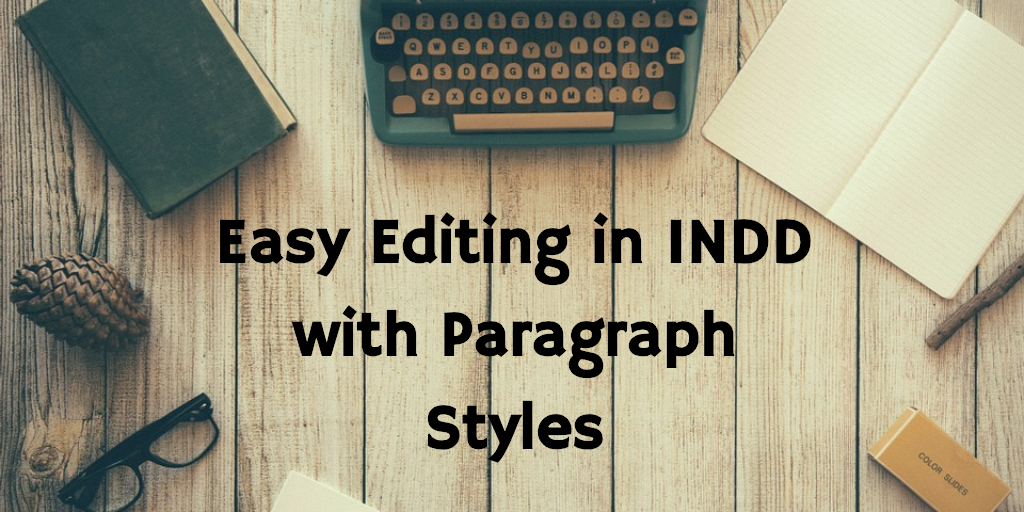
Experimenting is part of every designer’s process. And once you’ve produced the content, the editing typically comes down to basic design principles: color, layout, and type. Choosing the right font families for documents is sometimes tricky, and often takes several attempts to get it right. But what happens when you have a 30 page document; how long does it take to change all the text to a different font when your boss decides it doesn’t look right?
Luckily, if you take few minutes to set up your INDD document, you can change every aspect of type quickly and (almost) painlessly.
Its called Paragraph Styles—and setting them as you go will change your design life! The way that they work is like a key. For every type of “font style” you have, you designate a Paragraph Style. Here you can decide the font, size, color, kerning, leading, justification, alignment, and a plethora of other aspects of the type. For example, in an ebook Digital Firefly Marketing recently released, we had six different paragraph styles: Headings, main text, sub headings, callouts, numbers, and footer/sources.
While it takes a couple minutes to set them up, it becomes a life saver when you decide to make changes. Lets say you decide the main copy is a few points too small. Normally, a designer would have to select all the main body copy throughout the document and manually edit the size. The problem with this lies in two places. First, it takes FOREVER! Second, its likely you will miss some text somewhere which can diminish the quality of your work and reputation as a careful designer. With paragraph styles you simply edit the style and it automatically changes ALL the text within the document that has had the style applied. It’s too simple not to use.
To set up your paragraph styles:
Type>Paragraph styles
This window should appear
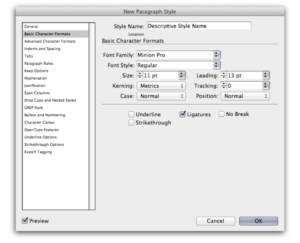
Basic paragraph is the default setting.
Right click on Basic Paragraph to edit this style
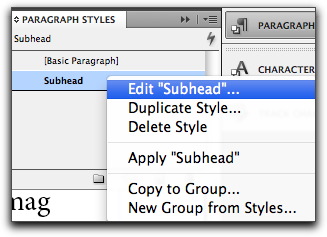
Once you’ve done that, the “Paragraph Style Options” window appears. Here is where you can edit the style to your specific preferences. As you will see, every design option is available to customize your text. To create new paragraph styles, click the drop down menu in the upper right corner of the Paragraph Styles tab and choose New Style. Repeat the steps above to create another style
Lets say you want to create a style that is very similar to another, but only has minimal difference. An example of this would be if you’re highlighting key words or links in a body of text, you might underline the text and make it a different color. To do this, you don’t need to manually put in all the features of another style. Simply base the new style off an existing one. After you’ve created a new style and the Paragraph Style Options box appears, you will see a drop down titled “BASED ON.”
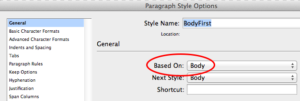
The default is [No Paragraph Style], meaning the new style has no pre-existing style choices. To base it on another style you’ve already made, simple click the drop down menu and select the style you’d like to mimic. Then, go through and make the necessary adjustment. Remember; always name your styles clearly as to make editing quick and easy.
