How To Open Damaged Illustrator Files
Last week, our design team was in a mad dash to finish a last minute project for one of our clients. And of course, everything is smooth sailing until your team is in a time crunch. Then, just about everything that could go wrong does, which is how we learned how to open damaged Illustrator files.
After lost files, misplaced photos and wrong file formats, we thought we had it figured out. Then this popped up. Not exactly what you want to see in this situation.
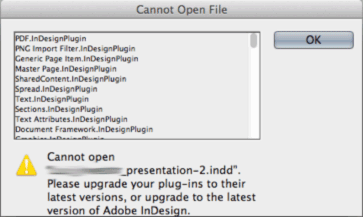
But don’t fret! You don’t have to upgrade to CS6 (although in our opinion, it’s probably worth it) or complete this impossibly mysterious plug-in upgrade. The files simply need to be saved as an earlier version file format.
Resave Your File, Save the Day
This is a very simple process. Save the file as you normally would, in this circumstance, an .ai file.
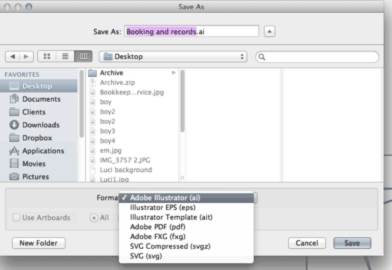
When you select Save As, an additional pop up labeled Illustrator Options appears. Here, select the highest version of CS applicable to all of your users.
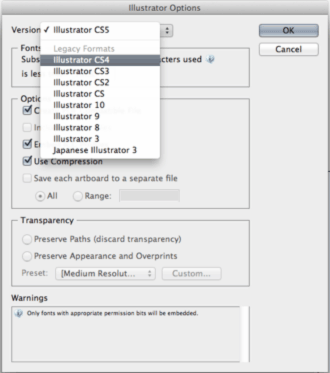
This allows all aspects of the design to be read at the capacity they were meant to. While one design team might have a newer version of the software, those commands are unrecognized by the team using a later version. Needless to say, this can create big problems.
Many users claim that if you are using a Mac, you can bypass the Options command by simply ending the file name with the version of software you desire. For example, you might change it to .cs3, .cs4, etc. You should be cautious about this, however. When converting down, there are some functions that aren’t available in older software. So although the file can be opened and edited, some aspects of the design may be altered. It’s best to always try to be on the same page as your design team so such issues can be foreseen well in advance.
