Making Photoshop Layers More Efficient:

As a designer, I often look at digital graphics thinking, “There has to a at least 100 layers in there”. All Photoshopers know we build our work on a basis of layer. And we know how annoying it can be to have to make a tiny little edit, but can’t find the right place to do it. ESPECIALLY if its someone else’s file. Take note of a few simple tasks that will make your (and your co-designers) find everything with ease.

Label clearly.
It’s everybody’s nightmare—whether you created it yourself or it’s a transferred file—to have layers that say “Layer 2 copy” or “Smart Object.” Name every layer clearly and descriptively. So if your colleague needs to edit the location of the buffalo below, they would select the layer that says “Buffalo” instead of spending 7 minutes right-clicking to find the correct layer.
Organize along the way.
Keep your layers in order! Whether it helps you to work top to bottom, or you need to use back to front for photo editing, keep them organized. Put layers in order as you go instead of waiting until you’re overwhelmed. Try creating a reference outline or setting up your document with Layer Groups even before you start building. This will take me to my next topic.
Create Groups.
Group like objects together. In web design, I group the header object separately from the buttons, separately from the content, and separately from the footer objects. This allows you to isolate areas for working and avoiding accidently editing the wrong layer. As mentioned before, it also helps to use groups to set up an outline for larger files.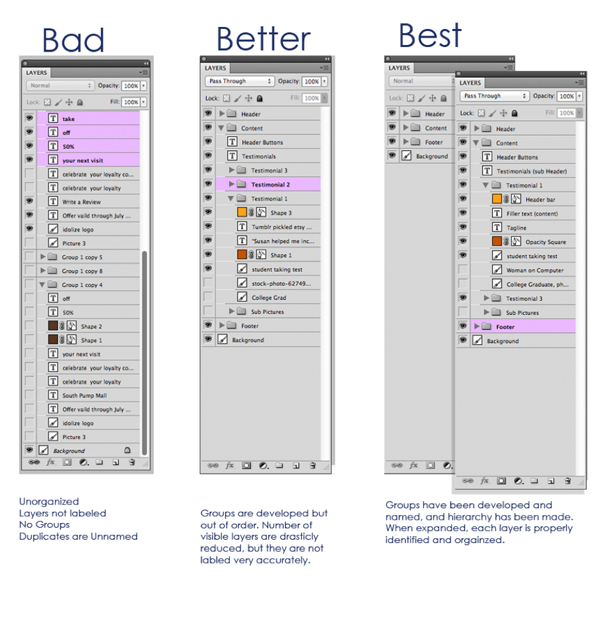
Develop a Hierarchy.
If it helps you to use a group within a group, do it! For example, within the header of a website, I often have a social media group where I can build out this type of button set. Using a hierarchy helps keep everything organized in a very concise manner. Additionally, it also keeps a very limited number of layers visible in the layers menu. You can always drop down the groups. But, seeing a few layer names at a time can keep the process from being overwhelming.
Efficiency is always enhanced by organization. By taking a few minutes to get your files organized, or even better, developing a process with your team for organizational consistency, your productivity will shoot through the roof.
