Navigating and Understanding the New Facebook
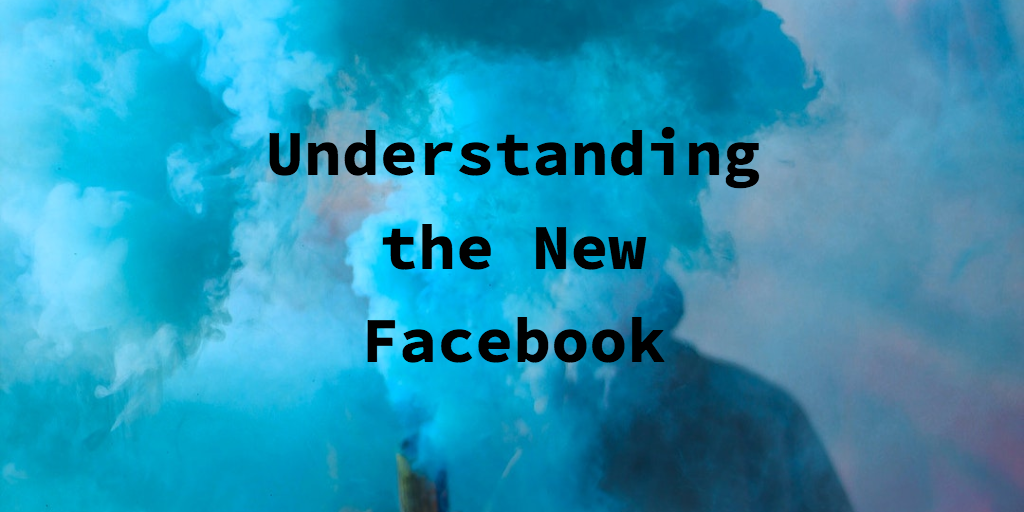
Yesterday, I spent a decent amount of time explaining the ins and outs of the new Facebook to a few people and decided it was worthwhile to sit and actually write down how to use and navigate the new Facebook front page.
Step 1: Who am I sharing stuff with?
There are three core settings in Facebook:
- Public – ANYONE on Facebook can see the content. This relates to photos, likes, check-ins and status updates.
- Friends – Only FRIENDS can see content and interact with the content.
- Custom – You can select FRIENDS of FRIENDS or other multiple lists that you have created.
Beyond core settings are lists, some are already created for you such as close friends or works networks. You can create a Facebook list for the expressed reason of sharing specific content with them. For example, you may create a Family List, or a Work List or a Super Friends list. By creating lists, you can decide which content is shared with which group. This will allow for someone to say to their Super Friends list, “I am SO hitting the bar tonight!” and to their work list, “I love spreadsheets”
Step 2: Posting in the new Facebook News Feed
OK so now that we understand exactly what each setting means, it’s time to post some stuff on Facebook.
- At the top of the News Feed are Update Status, Add Photo, Ask Question and on Mobile; Check In. Click on one of those items
- A box will drop down and you can enter your status, or upload some photos etc.
- The thing to remember here is the DEFAULT setting on every photo upload and every status is PUBLIC. You must change who you share information with by selecting the right setting: Friends, Custom or a specific list.
- Hit POST!
One thing to note: your privacy settings can be tweaked by going to the little arrow at the top right hand corner of the page and selecting privacy settings. This will create a default setting of who you share status and photo information with but ONLY from apps like Facebook for Blackberry that won’t let you choose who you share with. So if you have an iPhone, you need to follow step 2 because you do have this ability and it will ignore your default settings.
Step 3: Understanding the new Facebook News Feed
Before understanding what happens to your post as it ricochets around Facebook, we need to actually look at the layout of the new Facebook so we get our terminology down.
- Top Story – When you haven’t logged in within a few hours, Facebook gives you Top Stories at the very top of your News Feed under Update Status. This content Facebook’s algorithm feel you want to see based on people you have clicked on, content you have liked in the past and people’s content you have commented on in the past and whether or not those people who posted are on the Family List or Close Friends List. They are also time sensitive so if you haven’t logged on in two days, you will see “important” stuff over the last two days v. logging in only five hours ago and seeing some stories that might be a little more trivial. They are marked with a blue triangle and look like this:
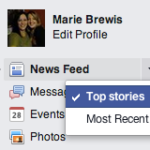
- Recent Stories – If you are logged on Facebook for a bit of time, Facebook will begin to feed you Recent Stories, i.e. stuff that is happening now that its algorithm feels you might find interesting, again based on your past clicking patterns, lists and commenting. They look like this:
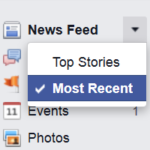
- If you are a glutton for punishment, you can take a look at what Facebook calls the Ticker. The ticker is the real time updates of what your friends are doing right now, what they are commenting on, who they just friended and what they just liked. If you mouse over the ticker you will see the post in real time and be able to interact with it by commenting on it, liking, or friending. The ticker is in the right hand corner of Facebook and looks like this:
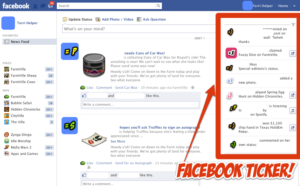
Step 3: OK great, who just saw what I did on Facebook?
Alright now that we have our rules of the road straightened out, we can start to drive. Your content is driven by the settings. Let’s start with a Ticker example and move up to Top Stories.
Ticker:
1. I just posted in my status that I am going to play golf. I mark it as PUBLIC and hit post. All of my friends will see that post in their Facebook Ticker. My wife comments on my status, “Good Luck”. All of HER friends and all of MY friends see the comment. One of her friends comments, “Is that what social media managers do during the week :)”, I see the comment, my wife sees the comment and all of my wife’s friends see the comment. This is why its PUBLIC, because not only can friends see the post and interact with it but friends of friends of friends can.
2. I post the same status but mark it as FRIENDS. My wife comments “Good Luck” (Yes I am friends with my wife) and only MY FRIENDS see the comment in their ticker. HER friends don’t see anything because the original status only relates to MY friends. If any of MY friends comment on the photo, only those friends we have in common will see comment. This limits the status only to those people you have on your friends list.
3. While playing golf I hit a beautiful drive, took a picture of it, and upload it to Facebook via my iPhone. I mark it as public. My wife comments and says, “Maybe you should turn pro!”. All of HER friends and MY friends see the comment and can VIEW the picture, comment on the picture, or like it.
4. Unfortunately, while playing golf I hit a ball into a sand trap. So, I take a picture and mark it FRIENDS. My wife comments and says, “Let’s build a beach house”. Only my friends see the comment and can view the picture. None of her friends can see what she is doing.
Recent Stories:
1. Based on the amount of comments my awesome golf shot got from friends or the fact that some of my friends like golf, my picture appears in their Recent Stories feed. Some people who have marked me as family may see this, but some others who have not marked me as anything but friend may not see this depending on their settings. This can take a couple of minutes from when it appeared in the ticker until it is suggested by Facebook to you.
2. However, someone might not want to see news from me about my great golf shot OR they want to see every golf shot I take. IF you don’t like what Facebook suggested to you, then mouse over to the post and on the left hand side will be a drop down box where you can tell Facebook this person should only have updates when something important happens or I want to see everything this person is doing or this is a Top Story.
3. You can also mark a Recent Story as a Top Story almost like a super Like. This will keep this piece of content closer to the top of your news feed. I also think it will be used for Facebook’s algorithm to mark it a Top Story for other people also. You mouse over to the left hand corner of the post and click “Mark as Top Story”
Top Stories:
1. Now that my golf shot is getting picked up world wide, it may start filtering into people’s Top Stories. This is because of all the likes, comments, people marking it a Top Story and sharing that is happening on this one picture. This may take up to an hour for Facebook to decide if your content is good enough for your friends Top Stories.
2. If you wonder why they put a golf shot in your top stories, you can unmark it. You can do this by mousing over the blue triangle and clicking on it. Facebook will no longer suggest those stories at the top of your news feed.
So that’s it. That’s how the new and improved Facebook works now. In the coming weeks there is going to be changes to profile pages that will show all of your posts through the years but compressed into, you guessed it, Top Stories for the year, Recent Stories for the days and months. Your entire life, and what you do with each day is about to become digitized. Welcome to the new Facebook.
